挂载onedrive网盘的时候需要使用rclone先获取授权,让rclone可以通过API访问你的网盘文件。
下载地址https://rclone.org/downloads/,根据你的系统选择你需要的文件
在windows系统下,WIN+R运行cmd。然后输入下面的命令。这里我把rclone文件夹放到了D盘根目录。
cd /d d:\rclone
rclone authorize “onedrive”
会出现以下信息:
C:\Users\Administrator>cd /d d:\rclone
d:\rclone>rclone authorize "onedrive"
2018/01/23 20:28:56 NOTICE: Config file "C:\\Users\\Administrator\\.config\\rclo
ne\\rclone.conf" not found - using defaults
Choose OneDrive account type?
* Say b for a OneDrive business account
* Say p for a personal OneDrive account
b) Business
p) Personal
b/p> p #这里选择个人版,你想挂载Business就选择b
If your browser doesn't open automatically go to the following link: http://127.
0.0.1:53682/auth #接下来会弹出浏览器,要求你登录账号进行授权
Log in and authorize rclone for access
Waiting for code...
Got code
Paste the following into your remote machine --->
{"access_token":"xxxx"} #请复制{xx}整个内容,后面需要用到
<---End paste 然后在你的VPS或者linux服务器上执行下载。curl https://rclone.org/install.sh | sudo bash
然后输入命令初始化配置。rclone config
根据系统输入输入数字选择你需要使用的网盘。、
会出现以下信息:
n) New remote
s) Set configuration password
q) Quit config
n/s/q> n
name> Rats #随便填,后面要用到
Type of storage to configure.
Choose a number from below, or type in your own value
1 / Amazon Drive
\ "amazon cloud drive"
2 / Amazon S3 (also Dreamhost, Ceph, Minio)
\ "s3"
3 / Backblaze B2
\ "b2"
4 / Box
\ "box"
5 / Cache a remote
\ "cache"
6 / Dropbox
\ "dropbox"
7 / Encrypt/Decrypt a remote
\ "crypt"
8 / FTP Connection
\ "ftp"
9 / Google Cloud Storage (this is not Google Drive)
\ "google cloud storage"
10 / Google Drive
\ "drive"
11 / Hubic
\ "hubic"
12 / Local Disk
\ "local"
13 / Microsoft Azure Blob Storage
\ "azureblob"
14 / Microsoft OneDrive
\ "onedrive"
15 / Openstack Swift (Rackspace Cloud Files, Memset Memstore, OVH)
\ "swift"
16 / Pcloud
\ "pcloud"
17 / QingCloud Object Storage
\ "qingstor"
18 / SSH/SFTP Connection
\ "sftp"
19 / Webdav
\ "webdav"
20 / Yandex Disk
\ "yandex"
21 / http Connection
\ "http"
Storage> 14 #选择14,Microsoft OneDrive
Microsoft App Client Id - leave blank normally.
client_id> #留空
Microsoft App Client Secret - leave blank normally.
client_secret> #留空
Remote config
Choose OneDrive account type?
* Say b for a OneDrive business account
* Say p for a personal OneDrive account
b) Business
p) Personal
b/p> p #这里选择个人版,你想挂载Business就选择b
Use auto config?
* Say Y if not sure
* Say N if you are working on a remote or headless machine
y) Yes
n) No
y/n> n #选择n
For this to work, you will need rclone available on a machine that has a web browser available.
Execute the following on your machine:
rclone authorize "onedrive"
Then paste the result below:
result> {"access_token":""} #输入之前在客户端授权的内容
--------------------
[Rats]
client_id =
client_secret =
token = {"access_token":""}
--------------------
y) Yes this is OK
e) Edit this remote
d) Delete this remote
y/e/d> y 选择y
Current remotes:
Name Type
==== ====
Rats onedrive
e) Edit existing remote
n) New remote
d) Delete remote
r) Rename remote
c) Copy remote
s) Set configuration password
q) Quit config
e/n/d/r/c/s/q> q #选择q退出
1、挂载为磁盘
#新建本地文件夹,路径自己定,即下面的LocalFolder
mkdir /root/OneDrive
#挂载为磁盘
rclone mount DriveName:Folder LocalFolder --copy-links --no-gzip-encoding --no-check-certificate --allow-other --allow-non-empty --umask 000DriveName为初始化配置填的name,Folder为OneDrive里的文件夹,LocalFolder为VPS上的本地文件夹。
如果无法挂载可使用命令:rclone mount onedrive:web-bak /www/backup –allow-other &
如果挂载过程中出现NOTICE: One drive root 'test': poll-interval is not supported by this remote错误,可以无视该错误。
2、卸载磁盘
fusermount -qzu LocalFolder
自启动 1、下载并编辑脚本
使用命令:
wget https://www.moerats.com/usr/shell/rcloned && nano rcloned
修改一下内容:
NAME="" #rclone name名,
及配置时输入的Name
REMOTE='' #远程文件夹,
OneDrive网盘里的挂载的一个文件夹
LOCAL='' #挂载地址,VPS本地挂载目录
2、设置自启
使用命令:
mv rcloned /etc/init.d/rcloned
chmod +x /etc/init.d/rcloned
update-rc.d -f rcloned defaults
bash /etc/init.d/rcloned start
如果是centos:echo "/etc/init.d/rcloned start" >> /etc/rc.d/rc.local
bash /etc/init.d/rcloned start最后我们就可以利用OneDrive for Business为Linux VPS增加5TB的空间了。


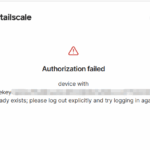

评论
还没有任何评论,你来说两句吧!